Before you can write any ASP.NET MVC 2 code, you need to install the relevant development tools on your workstation. To build an ASP.NET MVC 2 application, you need either of the following
Visual Studio 2010 (any edition) or the free Visual Web Developer 2010 Express. These include ASP.NET MVC 2 by default.
Visual Studio 2008 with SP1 (any edition) or the free Visual Web Developer 2008 Express with SP1. These do not include ASP.NET MVC 2 by default; you must also download and install ASP.NET MVC 2.
Create New ASP.NET MVC Project
Let’s get started: open Visual Studio and go to File -> New -> Project, first open the Web category, then make sure the framework selector (top right) reads .NET Framework 4 or .NET Framework 3.5 (if you’re using Visual Studio 2008, you must choose .NET Framework 3.5), and then select ASP.NET 2 Empty MVC Web Application.Note that : The ASP.NET MVC 2 Web Application template creates a small example application that you can build on. This includes prebuilt user registration, authentication, navigation, and a relaxing, blue-themed CSS stylesheet. The ASP.NET MVC 2 Empty Web Application template sets up only the minimal set of files and folders that are needed for almost every ASP.NET MVC 2 application.
Name the project anything you like, but a good name would be HelloWorld. When you click OK, Visual Studio will set up a default project structure for you.
Add Controller
In model-view-controller (MVC) architecture, incoming requests are handled by controllers. In ASP.NET MVC, controllers are just simple C# classes (usually inheriting from System.Web.Mvc.Controller, the framework’s built-in controller base class). Each public method on a controller is known as an action method, which means you can invoke it from the Web via some URL.So, to add the first controller, right-click the Controllers folder in Visual Studio’s Solution Explorer and choose Add -> Controller. When the Add Controller prompt appears, enter the name HomeController and then click Add.
Next, when HomeController.cs appears, remove any code that it already contains, and replace the whole HomeController class with this:
public class HomeController : Controller
{
public string Index()
{
return "Hello World";
}
}
Try running the project now (press F5 again), and you should see below message displayed in a browser :


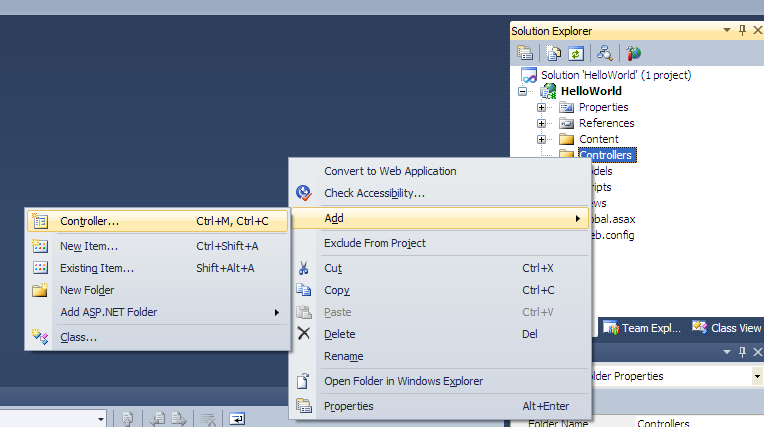



0 comments:
Post a Comment